Gaming
Learn How to Connect PS5 to TV with Ease

The PlayStation 5 (PS5) is the latest gaming console from Sony, offering gamers an incredible gaming experience. However, to fully enjoy your PS5, you need to connect it to your TV. If you’re not sure how to do that, don’t worry. In this article, we will guide you through the process of connecting your PS5 to your TV.
How to Connect PS5 to TV
You need to follow the step-by-step procedure to connect PS5 (Play Station 5) to Your TV:
Step 1: Check the Required Cables

Before you start connecting your PS5 to your TV, you need to check the cables you will need.
The PS5 comes with an HDMI 2.1 cable, which you will use to connect your console to your TV.
However, some TVs do not support HDMI 2.1, so you may need to use an HDMI 2.0 cable instead. Check your TV’s manual to see which type of HDMI cable you need.
Step 2: Locate the HDMI Port on Your TV
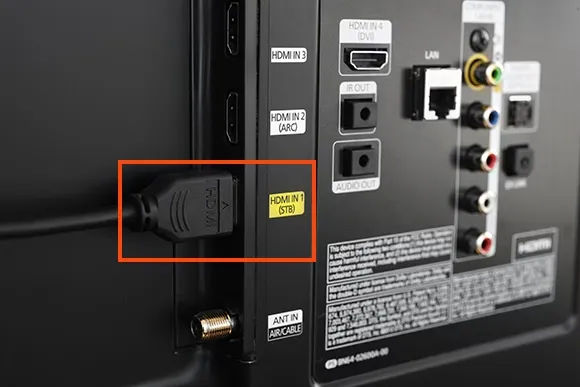
Next, you need to locate the HDMI port on your TV. Most modern TVs have multiple HDMI ports, so you need to choose one to connect your PS5 too. Once you’ve located the HDMI port, remember which one you used as you’ll need to select the correct input on your TV later.
Step 3: Connect the HDMI Cable to Your TV
Now that you have the required cable and have located the HDMI port on your TV, you can connect your PS5 to your TV. Start by plugging one end of the HDMI cable into the HDMI port on your PS5. Then, plug the other end of the HDMI cable into the HDMI port on your TV.
Step 4: Turn on Your PS5 and TV
Once you have connected your PS5 to your TV, turn on both devices. Use your TV remote to select the HDMI input that you connected your PS5 to. If you’re not sure which HDMI input to select, check your TV’s manual for instructions.
Step 5: Set up Your PS5
Your PS5 should automatically detect your TV once it’s connected. However, if it doesn’t, you can manually adjust the video and audio settings to match your TV’s capabilities. Go to the PS5 settings menu and select “Sound and Screen” to change these settings.
Step 6: Enjoy Your Gaming Experience
Congratulations, you have successfully connected your PS5 to your TV. Now you can enjoy your games on a larger screen with better visuals and sound.
How to Connect PS5 to TV Without HDMI
If you don’t have an HDMI cable to connect your PS5 to your TV, there are still some options available to you.
Option 1: Use a VGA Cable

One option for connecting your PS5 to your TV without an HDMI cable is to use a VGA cable. VGA cables transmit analog video signals and are compatible with older TVs that do not have HDMI ports. However, since the PS5 only outputs digital video signals, you will need an HDMI-to-VGA converter to connect the PS5 to a TV with a VGA port.
To use a VGA cable, connect one end of the VGA cable to the VGA port on your TV and the other end to the HDMI-to-VGA converter. Then, connect the HDMI-to-VGA converter to the PS5 using an HDMI cable. Turn on your devices, and your PS5 should display on your TV.
Option 2: Use an AV Cable

Another option for connecting your PS5 to your TV without an HDMI cable is to use an AV cable. AV cables transmit analog audio and video signals and are compatible with older TVs that do not have HDMI ports. However, since the PS5 only outputs digital audio and video signals, you will need an HDMI-to-AV converter to connect the PS5 to a TV with an AV port.
To use an AV cable, connect one end of the AV cable to the AV port on your TV and the other end to the HDMI-to-AV converter. Then, connect the HDMI-to-AV converter to the PS5 using an HDMI cable. Turn on your devices, and your PS5 should display on your TV.
Option 3: Use a DisplayPort Cable

If your TV has a DisplayPort input, you can use a DisplayPort cable to connect your PS5 to your TV. DisplayPort cables transmit digital video signals and are compatible with newer TVs and monitors that have DisplayPort inputs. However, since the PS5 only outputs HDMI signals, you will need an HDMI-to-DisplayPort converter to connect the PS5 to a TV with a DisplayPort input.
To use a DisplayPort cable, connect one end of the DisplayPort cable to the DisplayPort input on your TV and the other end to the HDMI-to-DisplayPort converter. Then, connect the HDMI-to-DisplayPort converter to the PS5 using an HDMI cable. Turn on your devices, and your PS5 should display on your TV.
In conclusion, connecting your PS5 to your TV is a straightforward process. You only need an HDMI cable, locate the HDMI port on your TV, connect the cable, turn on your devices, and set up your PS5. Once you’ve done all of these steps, you can enjoy playing games on your PS5 on a larger screen with better visuals and sound.
Gaming
EA FC 24 Holiday Update: Gameplay Tweaks, Player Adjustments, and More

As the year draws to a close, EA FC 24, the revamped football gaming sensation, unveils its latest seasonal update, marking its sixth Title Update since its release a few months ago. Dedicated to refining the gaming experience, Electronic Arts (EA) has addressed various concerns reported by players, promising a significant overhaul both on and off the virtual pitch.
Major Additions in the EA FC 24 Update
The winter update boasts 94 player changes, featuring both new faces and some making a return after a brief stint as free agents following the game’s initial release. Among these notable alterations is the inclusion of Sevilla’s current player, Sergio Ramos. PlayStyles and positioning adjustments accompany many of these changes, with Adama Traore finally gaining the RWB position in his Player Moments variation.
Furthermore, the official EA FC 24 Trello board highlights key changes in the Finesse and Power Header PlayStyles:
- Reduced midfield congestion.
- Reduced sideline pressure on attackers.
- More offensive-minded wingbacks in 3 and 5 at the back formations.
Technical Changes in the Winter Update
Exclusive to PlayStation 5, Xbox Series X|S, and PC, the Winter Update brings about technical adjustments aimed at enhancing gameplay:
- More Offensive Minded Wingbacks: Significantly lowered the track back speed of AI teammate wingbacks in 3 and 5 at the back formations.
- Reduced Midfield Congestion: Strikers and wide midfielders will be less aggressive when marking central attackers in EA FC 24.
- Reduced Sideline Pressure: Drastically reduced the defensive team’s pressure along the sidelines.
- Decreased Goalkeeper Movements and Positioning Speed: Goalkeepers move slower when using the Move Goalkeeper input and will now hold their final position briefly before returning to normal.
- Finesse and Finesse + Playstyles Adjustment: Slightly reduced finesse shot accuracy for players with these playstyles.
- More Authentic Controlled Sprint: Slightly reduced the top speed of players during Controlled Sprint.
- Power Header and Power Header + Playstyles: Significant reduction in header shot accuracy for players with these playstyles.
The Winter Update aims to bring order to various aspects, fostering the expectation of a more seamless gaming experience. With altered PlayStyles providing diversity and modified formations enhancing realism, EA FC 24 enthusiasts can anticipate an immersive gaming offense. Stay tuned for the latest updates and more.
Gaming
How to Pre-Register for NBA Infinite: All You Need To Know!

The highly anticipated NBA Infinite, the latest addition to the world of mobile basketball gaming, has officially opened its pre-registration phase on App Stores. Scheduled for release in 2024, this game promises an innovative gaming experience with new modes, a captivating storyline, and updated gameplay, all under the umbrella of NBA’s legitimate licensing.
The announcement trailer, released yesterday, featured basketball superstars such as Steph Curry and Giannis Antetokounmpo in action.
Release Dates and Pre-Registration Details
To secure your spot and be among the first to play NBA Infinite upon its release, you can pre-order and pre-register now. The officially listed release date on the App Store is February 29, 2024, with availability on both iOS and Play Stores.
NBA Infinite offers a versatile gaming experience, allowing players to choose their preferred gameplay style, whether it’s 1v1, 3v3, or 5v5. With modes catering to both competitive and casual players, NBA Infinite ensures a seamless and enjoyable gaming experience for players of all skill levels.
Perks of Pre-Registering
By placing yourself in the pre-registration queue for NBA Infinite, you unlock exciting perks. Enrolling in the NBA Infinite Long Sweepstakes during pre-registration grants players immediate access to packs and titles.

NBA Infinite Screenshot
The game’s design encourages basketball enthusiasts to showcase their passion by collecting and enhancing players, participating in intense multiplayer matches with friends, and enjoying a mix of offline and online content for sustained engagement.
As NBA Infinite steps onto the court in the competitive mobile basketball gaming arena, it faces formidable rivals like 2K24 Arcade and NBA Mobile.
The challenge to carve a niche in this competitive market is apparent, but fans can anticipate updates and more as the game progresses. Stay tuned for the latest developments!
Gaming
Adin Ross: Twitch Streamer Bio, Age, and Latest Updates

American Twitch streamer, entertaining thousands with his high-energy broadcasts, vlogger and internet personality, Adin Ross, has become a force to reckon with in the world of live streaming. Born and raised in States, this young internet sensation has proved that age is no barrier to worldwide fame, gaining a substantial following at an impressively young age. Our extensive deep dive into the life of Adin Ross offers an intimate exploration of his background, personal life, and journey into online fame. This includes an in-depth look at his Twitch and Discord presence, where he amasses thousands of viewers daily while diving into the latest trends, reactions, and controversies surrounding this potent character.
The Life and Age of Adin Ross
Adin Ross, a tech-savvy personality rapidly gaining prominence, is a popular Twitch streamer and YouTube content creator. Born on October 11, 2000, Ross has made a name for himself in the world of digital media at the young age of 20. His adept understanding of technology, coupled with a magnetic on-screen persona, has propelled him into the spotlight as an significant influencer within the gaming community.
Ross primarily streams Grand Theft Auto V and NBA 2K on Twitch, creating engaging content that often includes collaborations with other prolific streamers and celebrities. Due to his computer wizardry and relatable commentary, he has successfully accrued a loyal followership in record time. Always staying ahead with advanced technical updates, this tech enthusiast and digital superstar consistently pushes the boundaries of online streaming and gaming. Although young, Ross is a prime example of how technology and the Internet can be leveraged to carve out new career paths and opportunities.

Adin Ross’ Twitch and Discord Presence
Adin Ross’ streaming career on Twitch has indubitably cemented his digital footprint in the realm of online entertainment.
In the dynamo world of tech-savvy viewership, characterized by ephemeral trends and capricious tastes, Ross has tactfully remained ahead of the curve.
He has done so with a smart blend of consistency and novelty, contributing to the perennial relevancy of his streams.
Notably, his penchant for the cutting-edge has further solidified his status as a trendsetter within the gaming and streaming community.
His embracement of the latest technological whistles and bells has demonstrably shaped his online presence.
For instance, in an era where the simplest glitches can lead to viewership loss, Ross’s streams have unfailingly offered high-resolution, lag-free viewing experiences – a testament to his commitment to leverage state-of-the-art streaming technologies.
Supplementing this with his witty, interactive commentaries, he has strikingly managed to increase viewer retention, serving up captivating content that audiences can’t get enough of.
Beyond maintaining technical end-user satisfaction, Ross also strategically toggles between being a top-tier gaming streamer and an entertaining digital personality.
He readily adopts new games suggested by his followers, interspersing his primary streams with them, a move that keeps his content fresh and engaging.
Simultaneously, Ross incorporates frequent real-life activities within his streams, thereby successfully blending traditional entertainment formats with online gaming.
This innovative digital hybridity underscores Ross’s ingenuity and his adeptness at harnessing the immense potential of technology for online viewership entertainments.
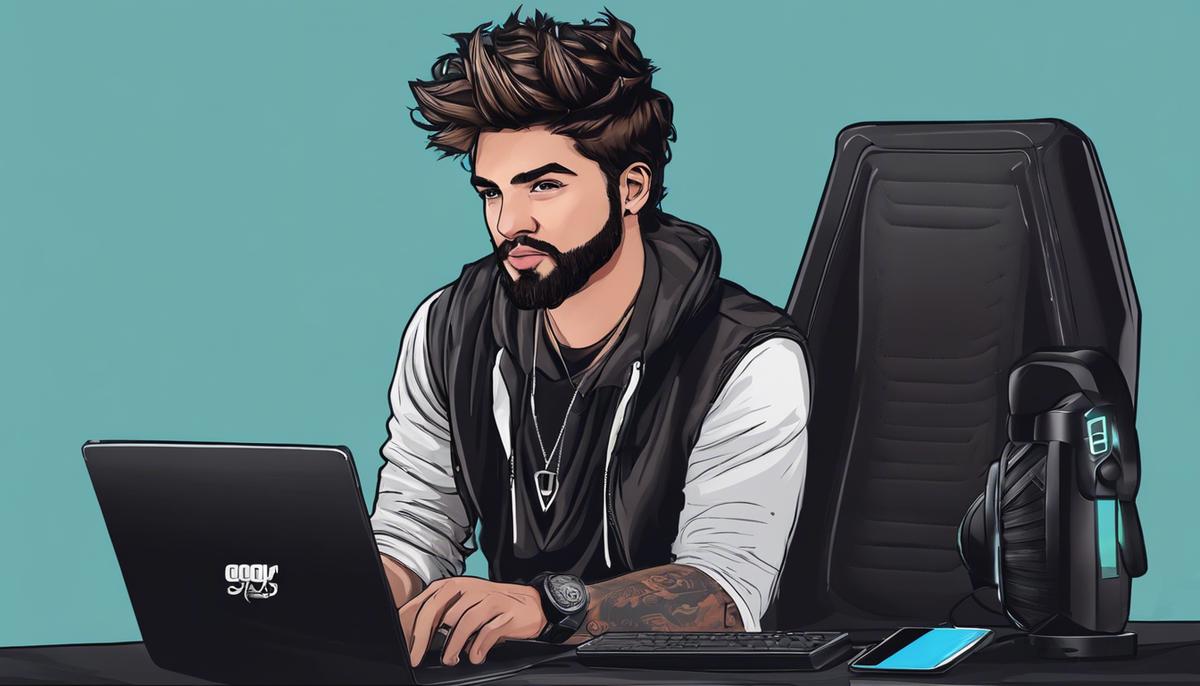
Latest Trends and Reactions around Adin Ross
Adin Ross, with his command over cutting-edge streaming technologies and convergence of traditional formats with online gaming, continues to feed the tech-hungry audience with high-resolution, lag-free viewing experience that is top of the line.
His streams not only corner the visual appeal but the audible aspect too, with witty and interactively maintained commentaries that make the engagement all the more interesting.
Viewer feedback has been tremendous, seeing a consistent increase in viewer retention due largely to such captivating content that he delivers fashioning a digital hybridity.
This is not just restricted to top games like GTA V and NBA 2K but also includes other games suggested by his followers, emphasizing his performance, innovativeness, and ingenuity in the online gaming industry.
He seamlessly incorporates various real-world activities within his streams, further pushing the boundaries of not only the gaming community but also entertainment as a whole.
Marking a blend of technology and entertainment, Adin Ross is pushing the horizons of conventional streaming and gaming.
In tandem with his viewers’ preferences and expectations, his streams reflect the culmination of technology, innovation, and proactive audience engagements.
The audience is reacting positively, increasingly embracing this new-aged form of entertainment where technology meets creativity.

Adin Ross is not only a name but a brand, a personality that only keeps growing each passing day. His journey serves as an example of what passion, consistency, and a zest for entertainment can yield. It’s intriguing to see the impact he’s made on the Twitch and Discord platforms, continually broadening his reach and influence. Adin Ross, with his trending streams and extensive following, will continue to sculpt his legacy in the streaming world for years to come. As we have shown, the exploration and study of such a dynamic personality is as enjoyable as it is exciting. It showcases the potential that the internet age offers to young and ambitious minds like Adin Ross, continually pushing the boundaries of what’s possible.

 Sportsperson3 years ago
Sportsperson3 years agoJimmy Hayes: Cause Of Death, Autopsy, Wife, Family, Net Worth

 Jockey3 years ago
Jockey3 years agoMeet Jamie Kah Ben Melham Relationship, Partner, Husband, Wife, More

 Top-Stories3 years ago
Top-Stories3 years agoHow Did Shawn Rhoden Die? Cause Of Death & What Happened
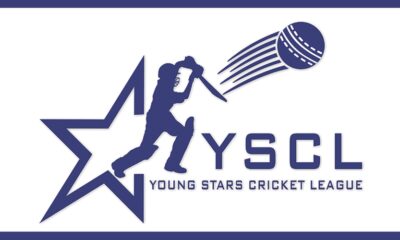
 YSCL3 years ago
YSCL3 years agoYSCL India 2021: Auction, Registration Form, Selection List & Benefits

 Football3 years ago
Football3 years agoErling Haaland Religion: Father, Net Worth, Salary, Bio

 Sportsperson3 years ago
Sportsperson3 years agoBrandon Short: Net Worth, Career, Earnings, Wife, Daughter

 PKL3 years ago
PKL3 years agoPro Kabaddi 2021 Vivo PKL Date, Venue, Team Players, Schedule

 Sports Drink3 years ago
Sports Drink3 years agoPrime Drink Net Worth 2023, Revenue Company, Price & Value
